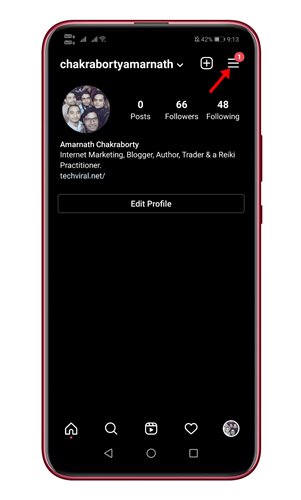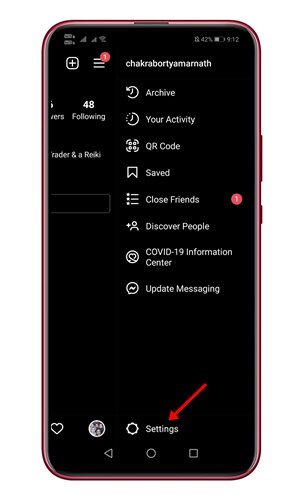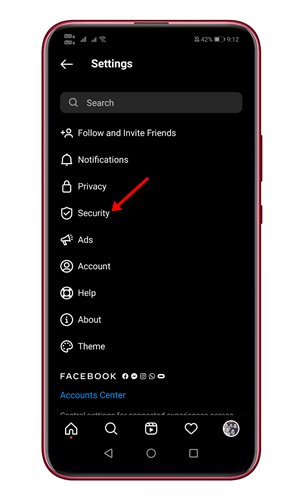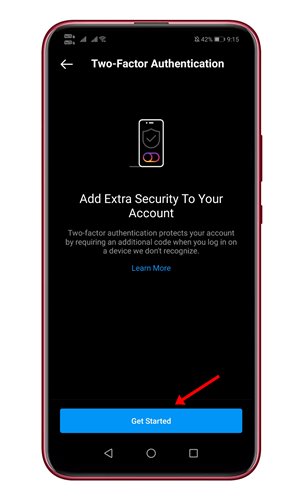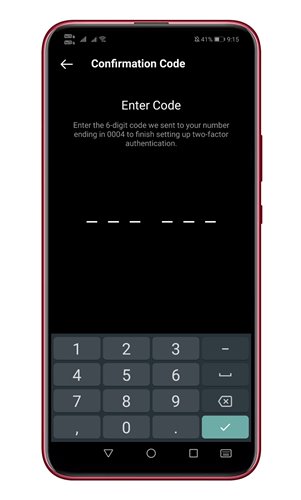Also, Instagram has a TikTok-like feature known as Reels, IGTV, and more. For security, the Instagram app for Android and iOS offers two-factor authentication. For those who don’t know, Two-Factor authentication is a security feature that helps protect your Instagram. If you set up two-factor authentication, you will receive a notification or be asked to enter a special login code. So, the feature adds an extra layer of security on top of the Instagram app. Everyone should use this feature as it secures your account from unauthorized logins. Also Read: 5 Best Instagram Reels Editing Apps for Android
Steps to Enable Two-Factor Authentication on Instagram App
So, in this article, we will share a step-by-step guide on how to enable two-factor authentication on the Instagram app for Android. Let’s check out. Step 1. First of all, open the Instagram app on your Android device. Next, tap on the profile picture as shown below.
Step 2. On the next page, you need to tap on the three horizontal lines as shown below.
Step 3. Next, tap on the ‘Settings‘ option.
Step 4. On the Settings page, tap on the ‘Security‘ option.
Step 5. On the next page, tap on the ‘Two-Factor Authentication.’
Step 6. On the Two-Factor Authentication page, tap on the ‘Get Started’ button.
Step 7. Now, enable the ‘Text Message’ option. Step 8. You will receive a secret code on your registered number. Enter the confirmation code and tap on the ‘Next‘ button.
Step 9. Once done, tap on the ‘Done‘ button. That’s it! You are done. Whenever you try to log in to your Instagram account on a new device, you will receive a text message with a secret code on the registered number. So, this guide is all about how to turn on two-factor authentication on Instagram. I hope this article helped you! Please share it with your friends also. If you have any doubts related to this, let us know in the comment box below.